File Manager
The File Manager is a tool that allows you to store and manage your files easily. Every file that is uploaded must have a name without white spaces in it. For example:
GOOD: my_image.png or myImage.png
BAD: my image.png or my Image.mp4
File types allowed
Here it's the list of file types that are allowed to upload to the File Manager:
- Image files (.gif, .jpg, .jpeg, .png, .tiff, .svg, .webp)
- Audio and video files (.mp3, .mp4, .mpeg, .aac, .wmv, .wma, .ogg, .midi, .wav, .webm, .3gpp)
- Font files (.eot, .svg, .ttf, .woff, .woff2, .otf)
- Microsoft Office files (.doc, .docx, .xls, .xlsx, .ppt, .pptx)
- Text files (.txt, .csv, .json, .xml, .rtf, .md, .wsdl)
- HTML Files (.html, .css, .js)
- Application files (.pdf, .zip, .pem, .cert)
Top bar
In the top bar we have several useful options, organized by groups:
| Button/s | Icon | Usage |
|---|---|---|
| Navigation buttons |  | Go back/forward when you navigate through the folders |
| Content buttons |  | Refresh the contents currently displayed within the file manager |
 | Upload files | |
 | Download the file/files selected | |
| Edit buttons | 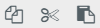 | Copy, Cut, Paste, Duplicate and Delete the file/files selected |
 | Makes a copy of the file selected | |
 | Deletes the file selected | |
| Manage buttons |  | Create a new folder |
 | Rename the name of the file | |
 | Edit the file selected, if it's a text file | |
 | Resize, crops or rotate the file selected, if it's an image | |
| Compress buttons |  | Compress/decompress the file/files selected |
| View Buttons |  | View the files as a List or as Icons |
 | Order by name, size, date |
You also have the possibility to right-click on a file and select some of the actions related to that file. Besides the ones named above, you can find these:
- Open: opens the folder/file
- Get info: shows the folder/file info
- Create file: gives the possibility of creating a file from different kinds
- Preview: a pop up shows a preview of the file (if possible) or some info from it