File manager
The file manager tool lets you interact with files in your files in Flowize. To use the file manager tool, you need to go to your flow and click on tools> click on file manager > choose then drag and drop in the flow.
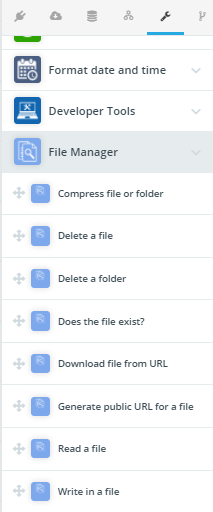
Now we will discuss these tools, what they do and how to use them one by one.
Compress file or folder
This Tool is used for compressing files or folders and make a zip file. After compressing the files, they will be stored in your file manager, and you can use it through the incoming response.
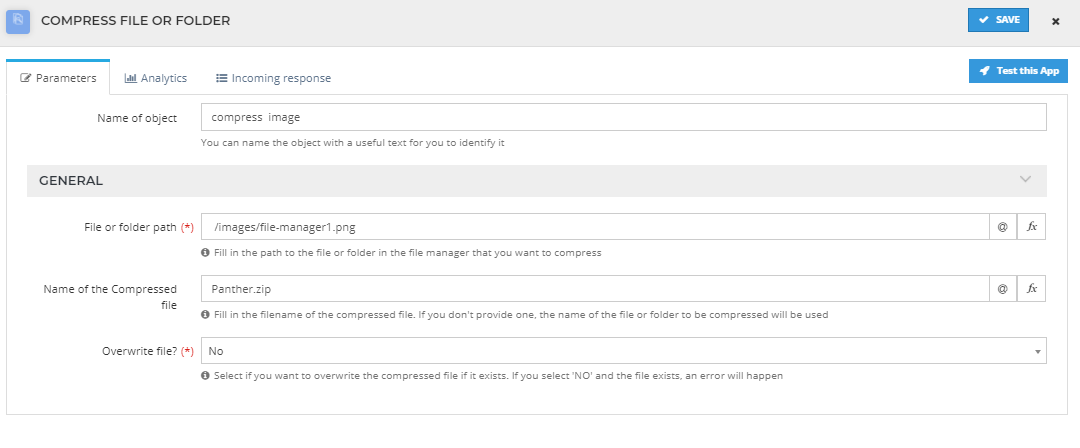
Input Parameters
| Parameter | Usage | Mandatory |
|---|---|---|
| File or folder path | Exact path of the file in your file manager | Yes |
| Name of the Compressed file | What will be the name of the file after compressing | No |
| Overwrite file? | If you want to remove the original file choose this. | Yes |
Response parameters
In response, you will be able to find the error code, message, and file path. You can use those in the next tool.
Delete a file
This Tool is used for Deleting files from your file manager.
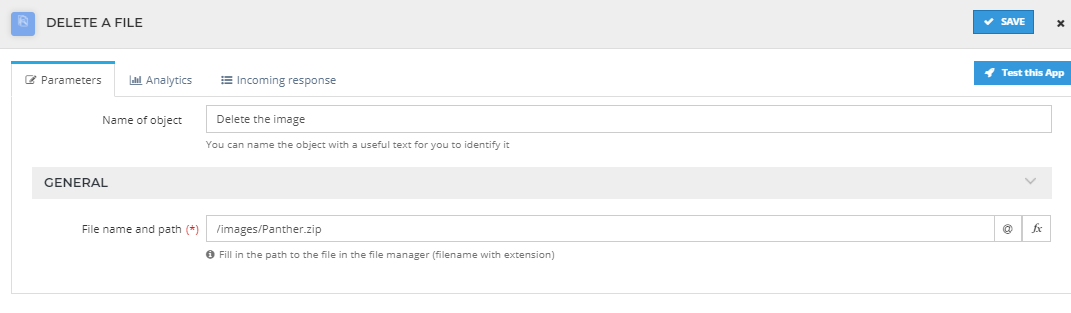
Input Parameters
| Parameter | Usage | Mandatory |
|---|---|---|
| File name and path | Write the path of your file and file name | Yes |
Response parameters
In response, you will be able to find the errors, message, and file path. You can use those in the next tool.
Delete a folder
This Tool is used for Deleting folders from your file manager.
Input Parameters
| Parameter | Usage | Mandatory |
|---|---|---|
| Folder name and path | Write the path of your folder and name of the folder | Yes |
Response parameters
In response, you will be able to find the errors, message, and file path. You can use those in the next tool.
Does the file exists ?
This Tool is used for check if the file exists in your file manager.
Input Parameters
| Parameter | Usage | Mandatory |
|---|---|---|
| Folder name and path | Write the path of your folder and name of the file | Yes |
Response parameters
In response, you will be able to find the errors, message, exists and file path. You can use those in the next tool.
Download file from URL
This Tool is used for download files in your file manager.
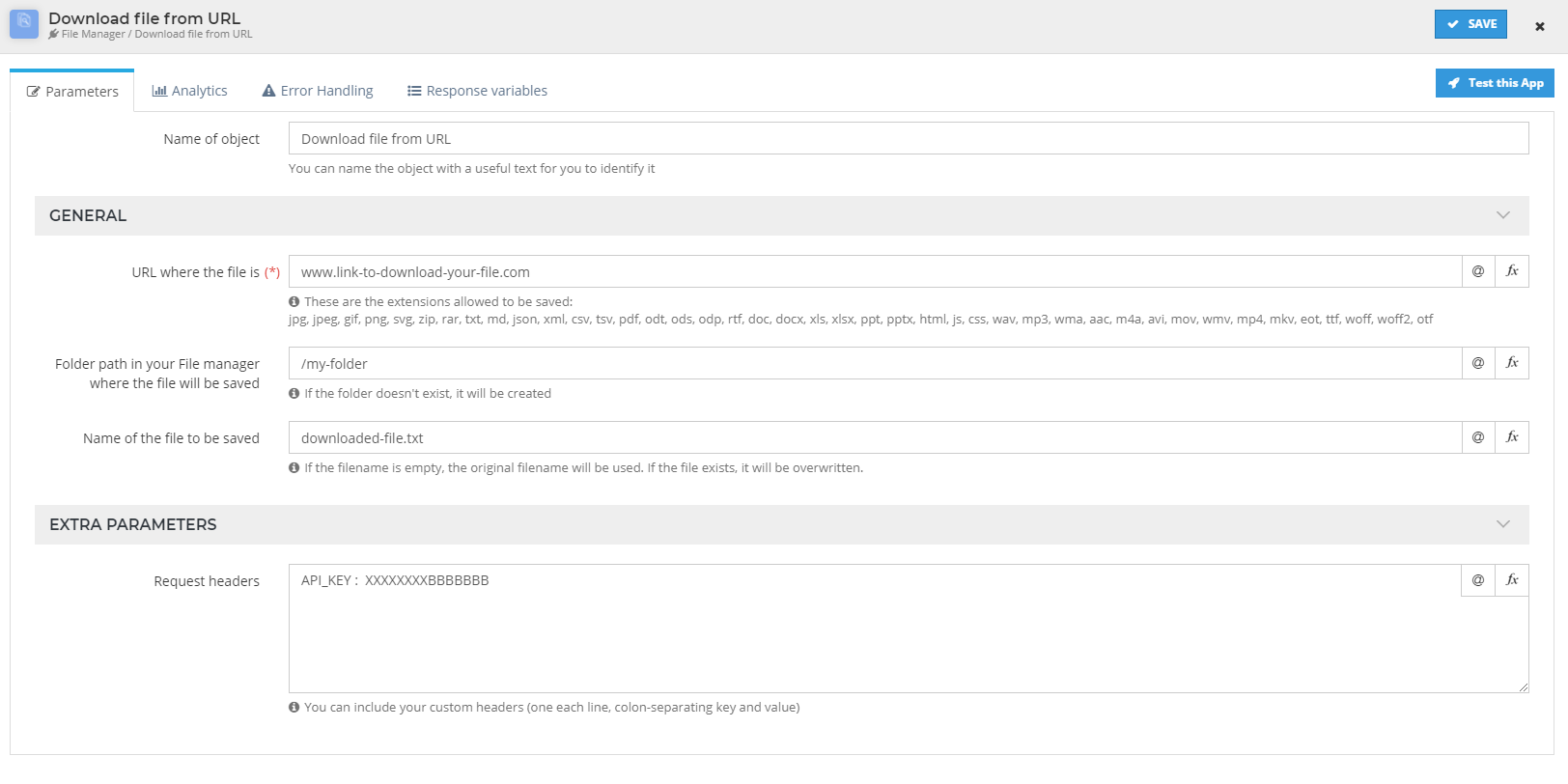
Input Parameters
| Parameter | Usage | Mandatory |
|---|---|---|
| URL | Write the link of your file (Must end with one of the allowed extensions). | Yes |
| Folder name | Write the path of your folder where you want to save the file | Yes |
| Name of the file | Write the name of the file and extension | Yes |
Extra Parameters
Custom API header can be added in this section.
Example: Some API Requires API Key . you can add it here.
Response parameters
In response, you will be able to find the errors, message,file size and file path. You can use those in the next tool.
Generate public URL for a file
This Tool is used for generate a URL that allows access to the file.
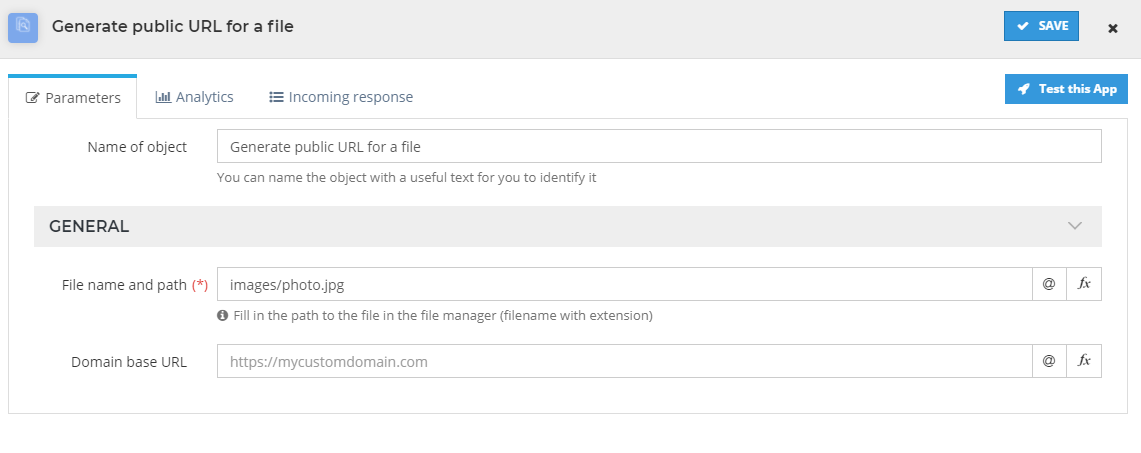
Input Parameters
| Parameter | Usage | Mandatory |
|---|---|---|
| File Name and path | Write the path of your folder and name of the file | Yes |
| Domain Base URl | Your custom domain url | Yes |
Response parameters
In response, you will be able to find the errors, message and file path. You can use those in the next tool.
Read a file
This Tool is used for reading file in your file manager.
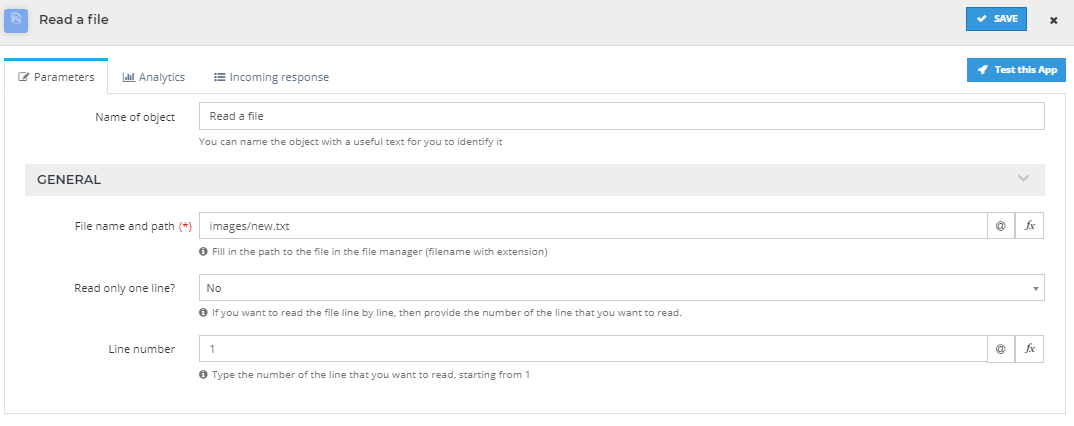
Input Parameters
| Parameter | Usage | Mandatory |
|---|---|---|
| File Name and path | Write the path of your folder and name of the file | Yes |
| Read only one line | read the file line by line | Yes |
| line number | How many lines you want to read | Yes |
Response parameters
In response, you will be able to find the errors, message, file path and Num lines, current line, next line and line size. You can use those in the next tool.
Write a file
This Tool is used for writing file in your file manager.
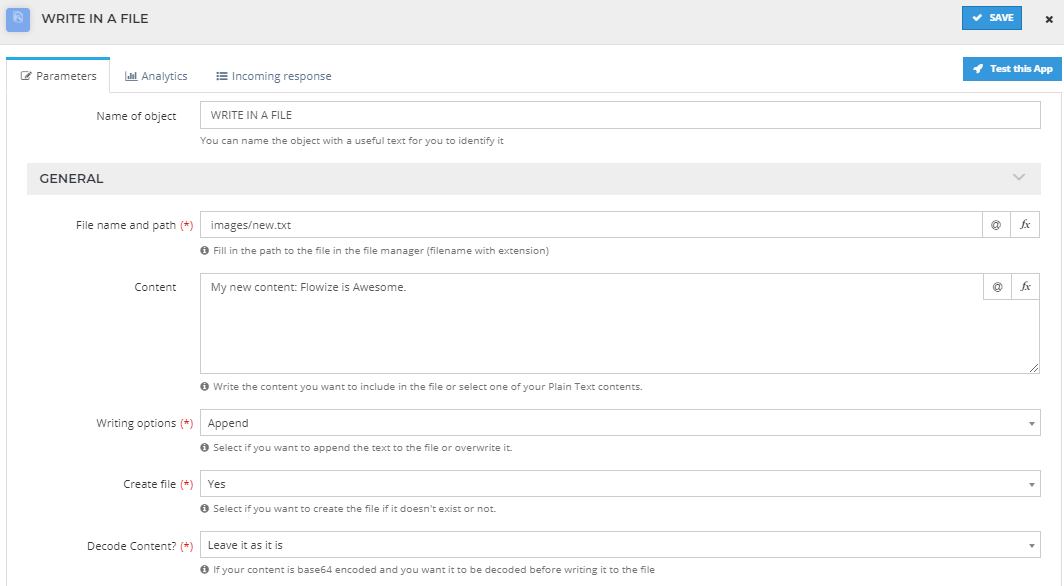
Input Parameters
| Parameter | Usage | Mandatory |
|---|---|---|
| File Name and path | Write the path of your folder and name of the file | Yes |
| Content | Write your content here that you want to write | Yes |
| Writing Option | Overwrite will wipe your current content and replace with new one and append will add the content at the end | Yes |
| Create File | Choose if you want to create a file | Yes |
| Decode content | When Content is a B64 encoding file, it's necessary choose decode in Base64 to get the file directly in the file manager section. | Yes |
CHARACTER ENCODING AND LINE TERMINATOR
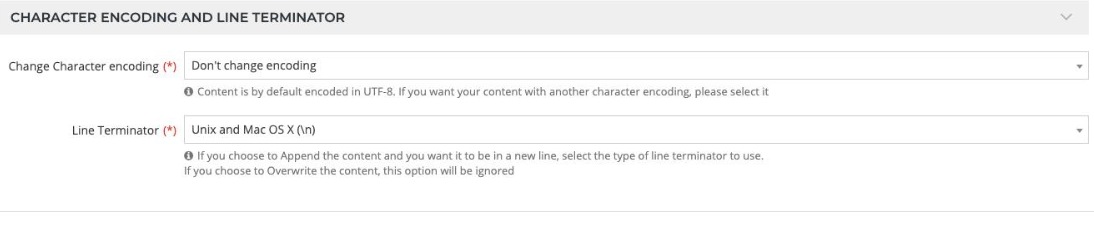
| Parameter | Usage | Mandatory |
|---|---|---|
| Change Character encoding | If your Content is not encoded in UTF-8. You need select the proper character encoding. | Yes |
| Line Terminator | This is for the specific case when you want to append the content and you need it to be in a new line, you must select the type of line terminator to use. | Yes |
Response parameters
In response, you will be able to find the errors, message, file path and file size. You can use those in the next tool.